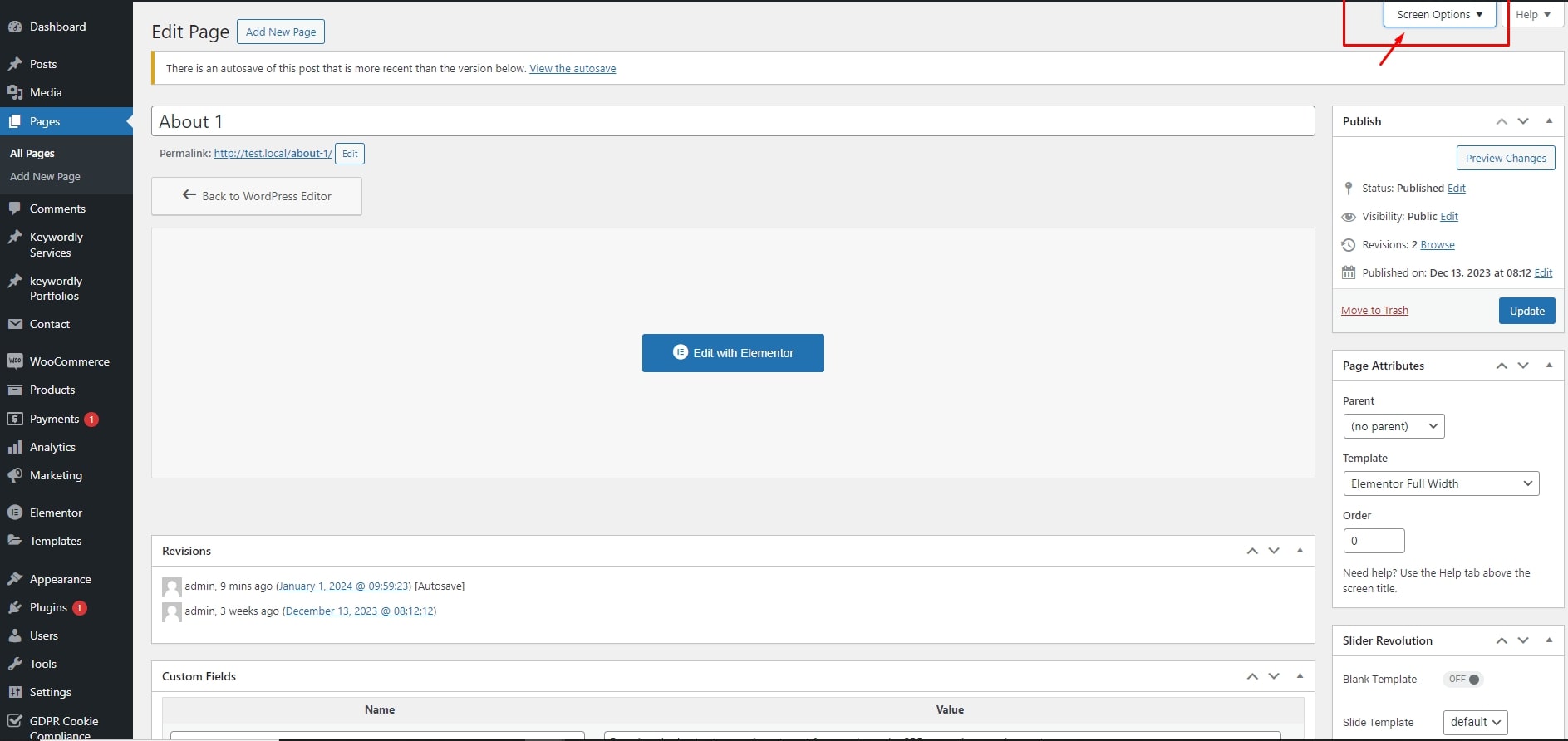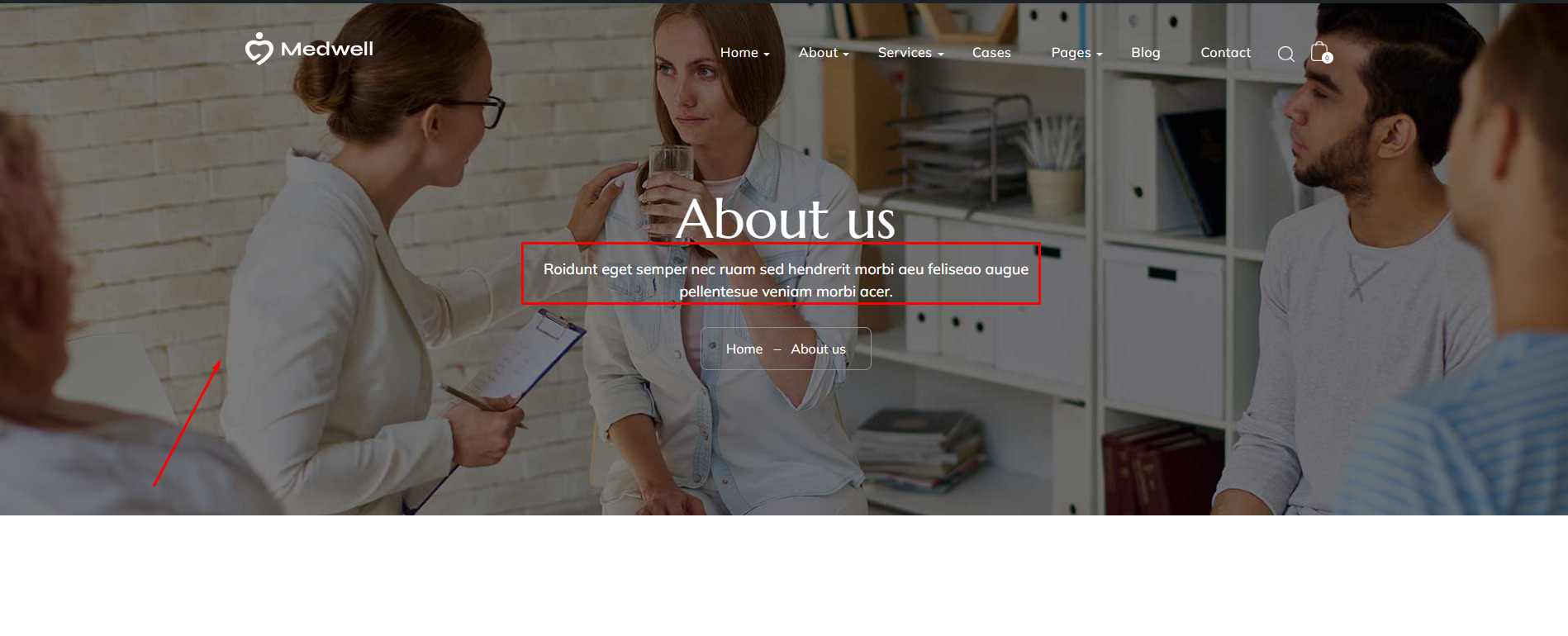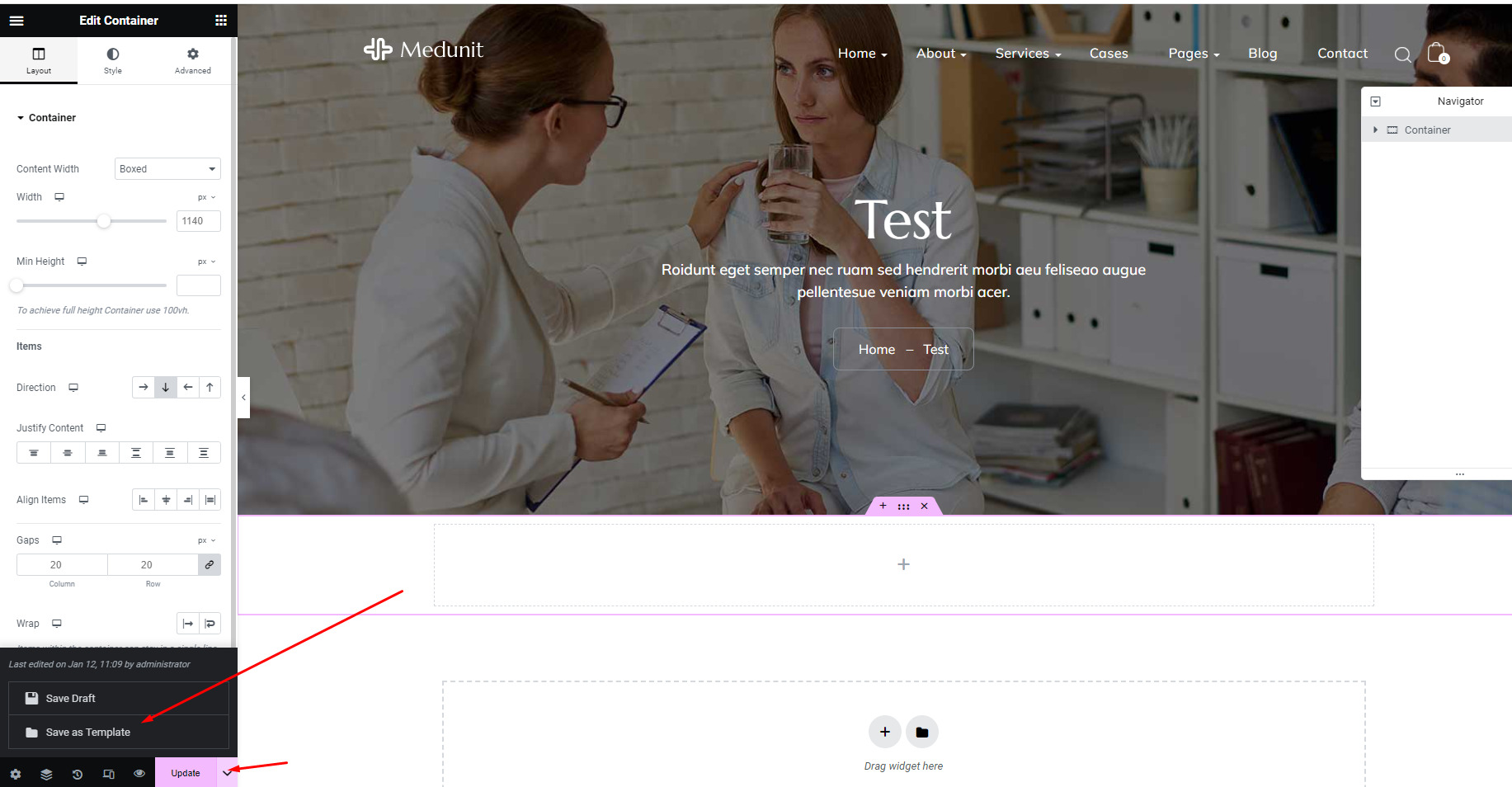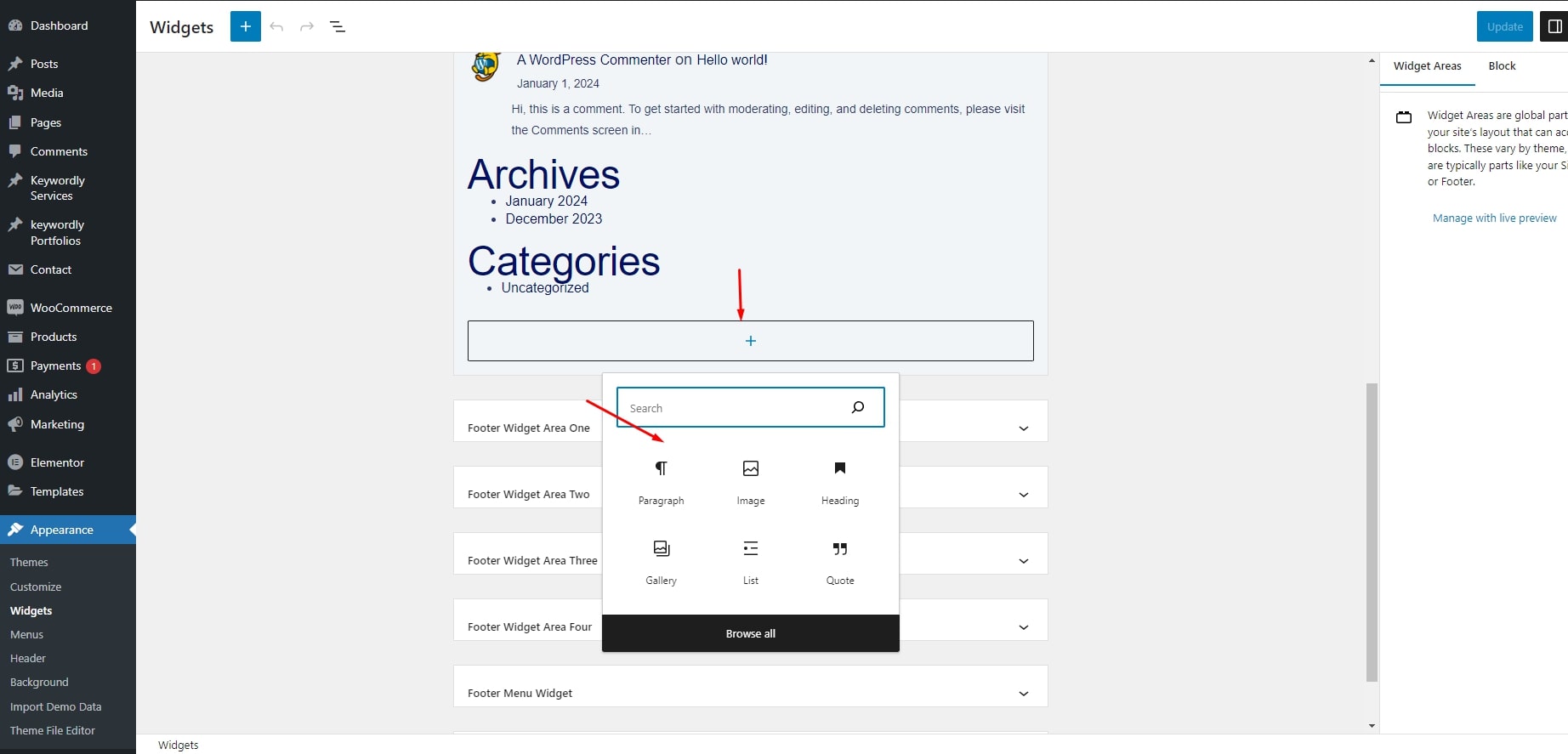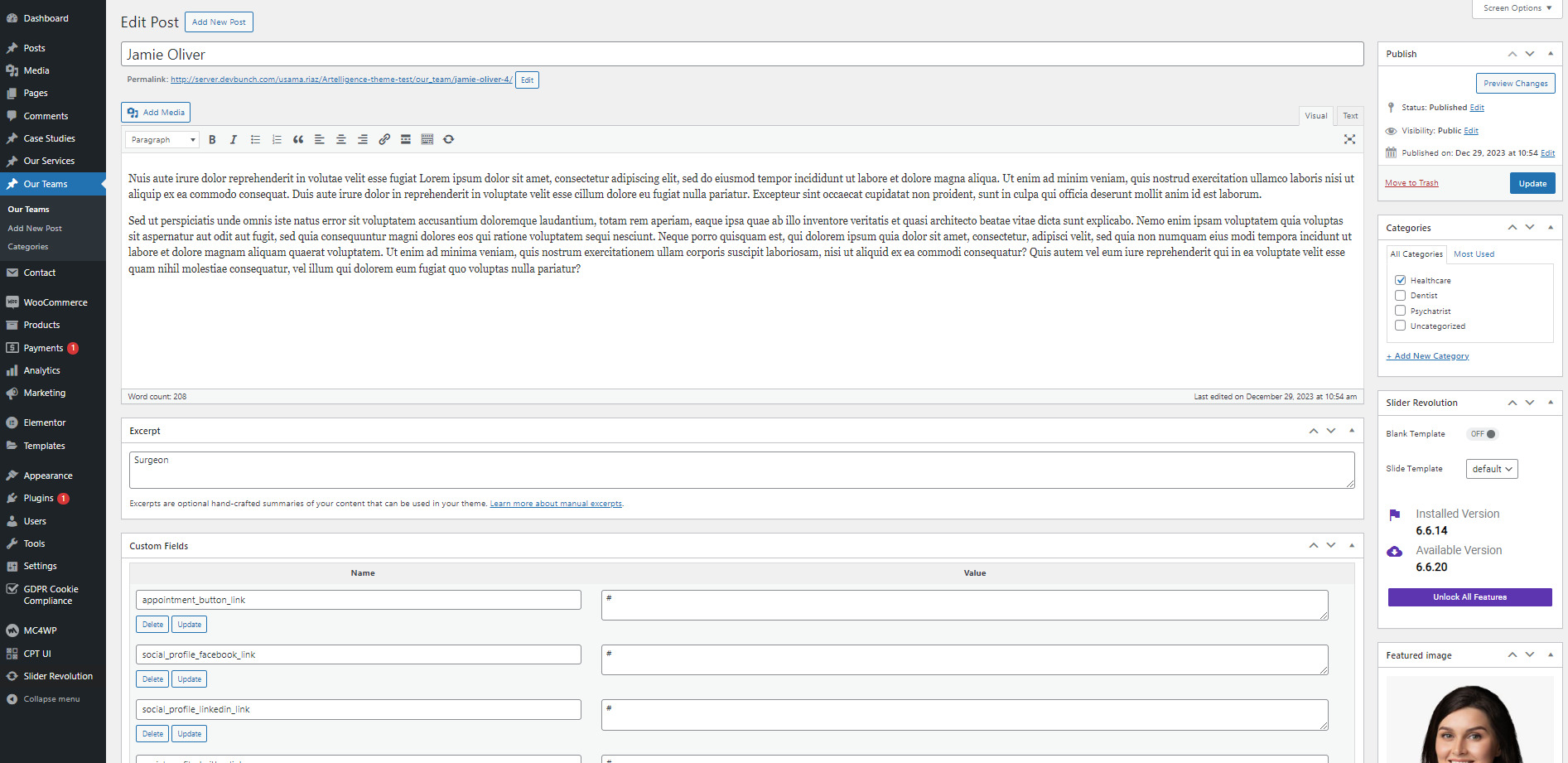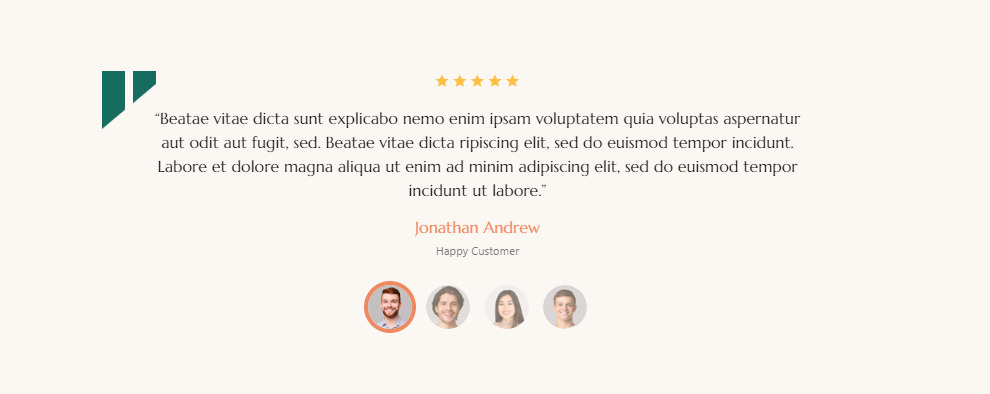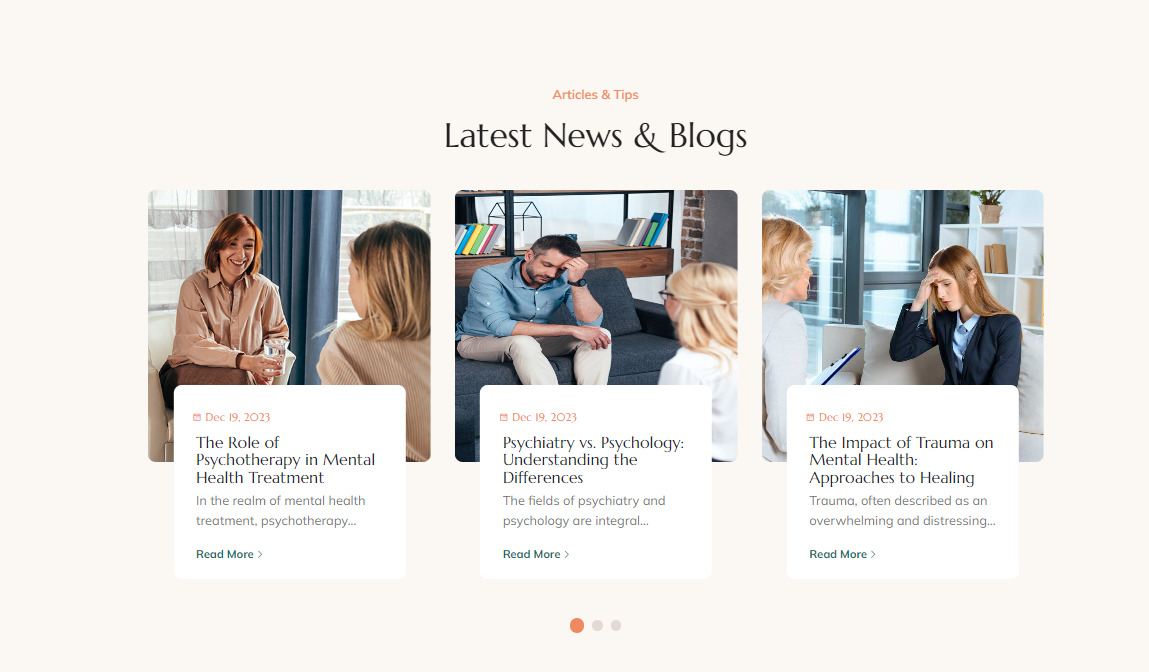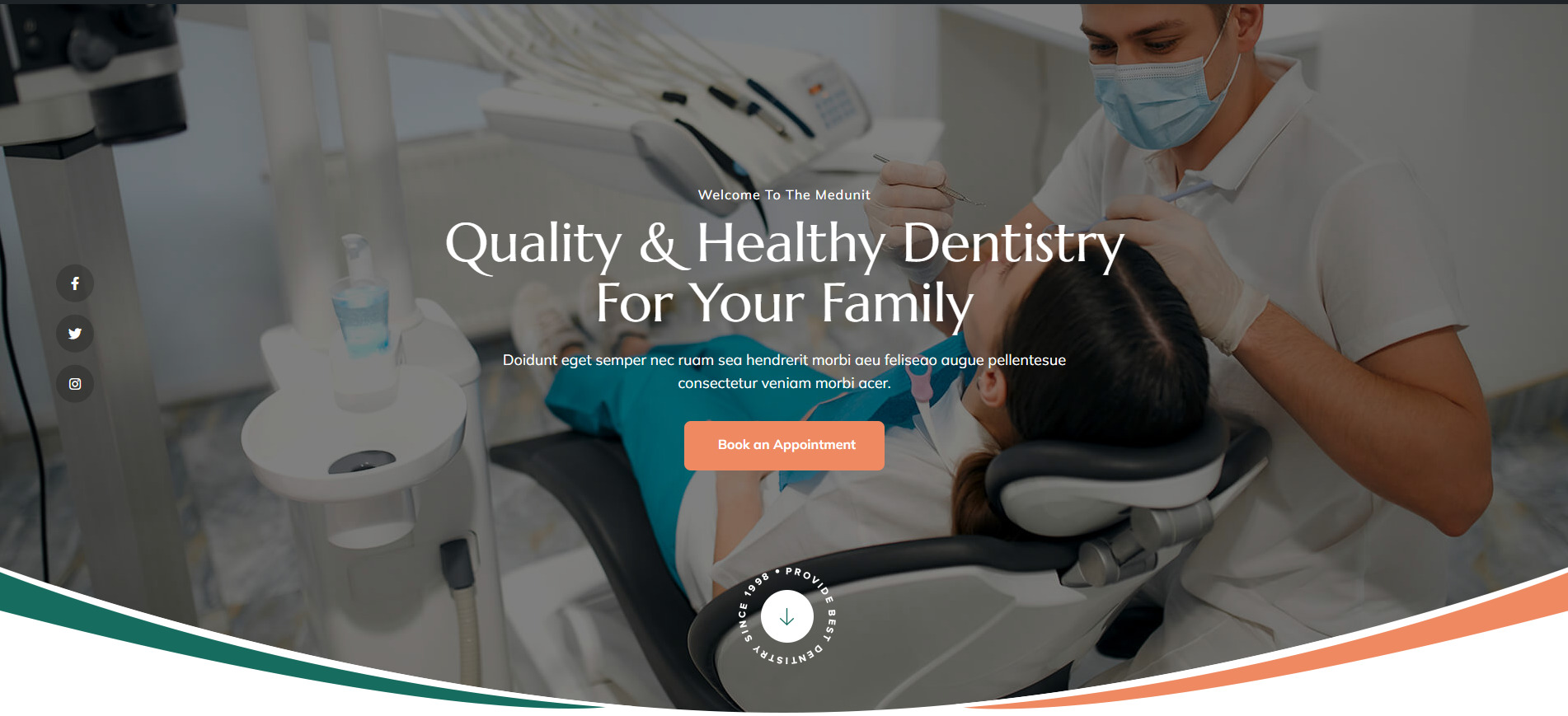Getting Started
Welcome to Medunit
- We are honoured that when you think of unique designs you come to us. We want to appreciate you for being a loyal customer and for purchasing this theme. When you’re looking for something truly special. We hope that we’ll continue to be the place you think of first. We value the trust you have put in our products and services. It’s always a pleasure serving you and we certainly look forward to doing that in the future.
-
This documentation is intended to assist you with each step of customization. Please read the documentation thoroughly to understand how this Theme was created and how to edit it properly.
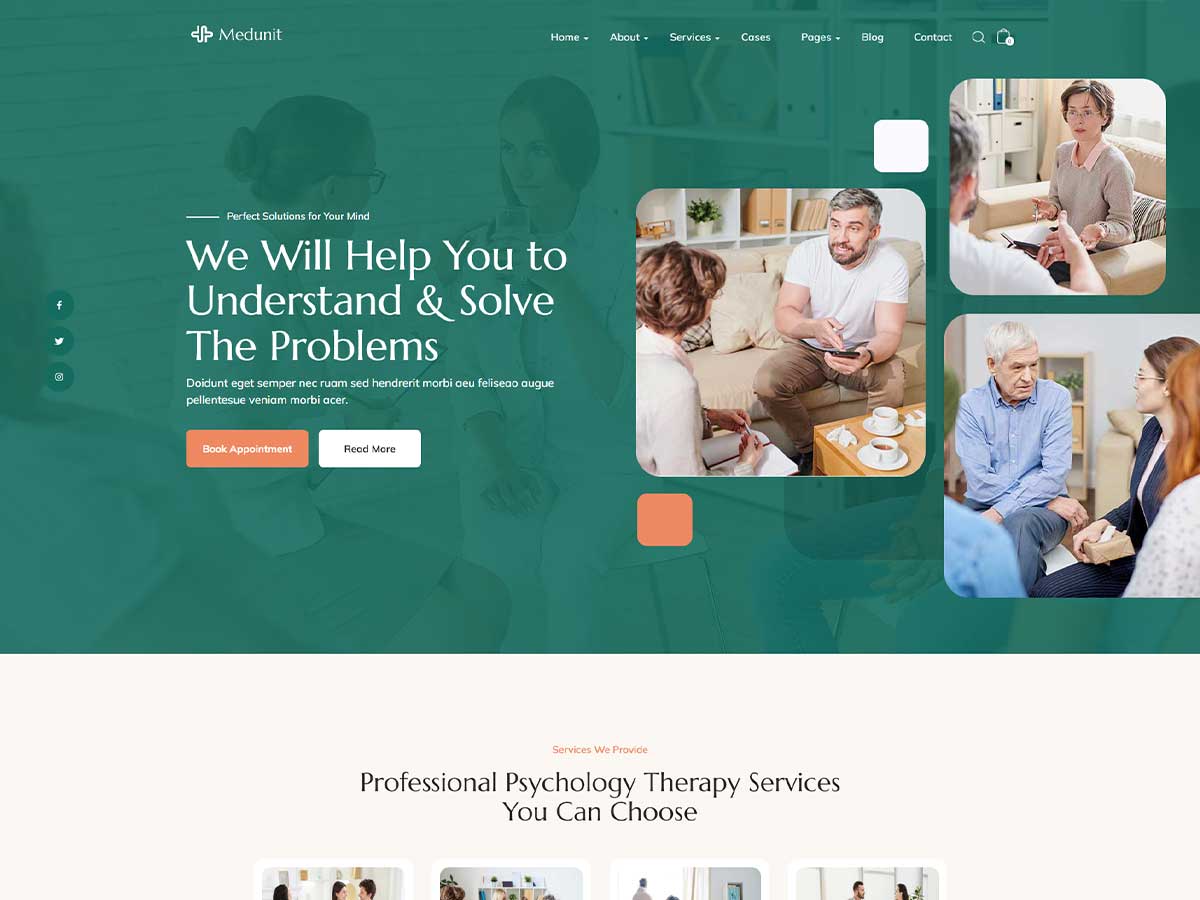
Medunit
If you are unable to find your answer here in our documentation, we encourage you to contact our support team.
Theme Requirements
To use Medunit, make sure your hosting provider is running the following software:
- WordPress 4.8 or higher.
- My SQL 5.6 or greater.
- PHP 5.6 or greater. Wordpress officially suggests using PHP 7.2.
Recommended PHP Limits
Many issues that you may run into such as: white screen, demo content fails when importing, empty page content and other similar issues are all related to low PHP configuration limits. The solution is to increase the PHP limits. You can do this on your own, or contact your web host and ask them to increase those limits to a minimum as follows:
- max_execution_time 300
- memory_limit 128M
- post_max_size 64M
- upload_max_filesize 32M
- max_input_time = 60
- max_input_vars = 300
Also consider upgrading your PHP Version to the latest version, the newer the better.
WordPress Information
To install this theme you must have a working version of WordPress already installed. If you need help installing WordPress, follow the instructions in WordPress Codex or you can watch the useful links below for WordPress information.
- WordPress Codex – general info about WordPress and how to install on your server
- First Steps With WordPress – general information that covers a wide variety of topics
- FAQ New To WordPress – the most popular FAQ’s regarding WordPress
What’s Included
When you purchase our theme from Themeforest, you need to download the Medunit files from your Themeforest account. Navigate to your downloads tab on Themeforest and find Medunit. Click the download button to see the two options. The Main Files contain everything, the Installable WordPress Theme is just the installable WordPress theme file. Below is a full list of everything that is included when you download the main files, along with a brief description of each item.
- Installable WordPress file only. You can upload this file when you install the theme
- All files and documentation (full zip folder). You will need to extract and locate the installable WordPress file to upload when you install the theme.
Installation
Theme Installation
- Download the theme zip file from your Envato account from ThemeForest.
- **All files & documentation **(full zip folder). You will need to extract and locate the installable WordPress file to upload when installing the theme
- Log in to your WordPress Dashboard (Ex: http://yourwebsite.com/wp-admin).
- Navigate to Appearance > Themes.
- Click on and then Click on .
- Click Add New, then click Upload Theme > Choose File.
- Navigate to the .zip file on your computer, then click Install Now.
- When the installation completes, click Activate. You will be redirected to Themes page with Medunit activated.
- Done

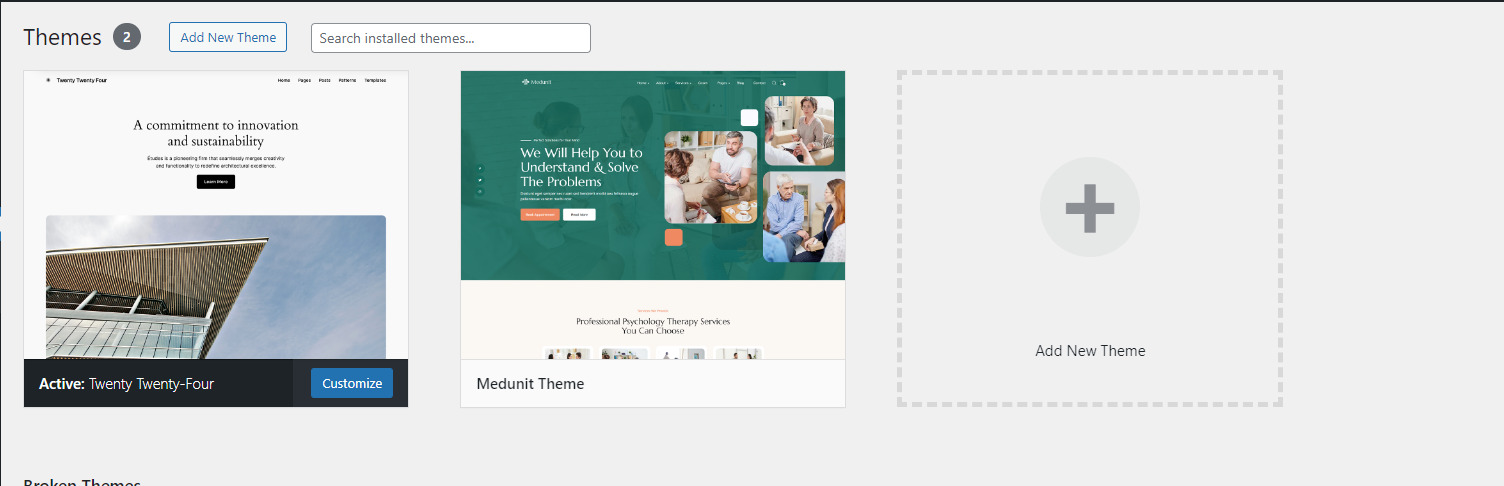
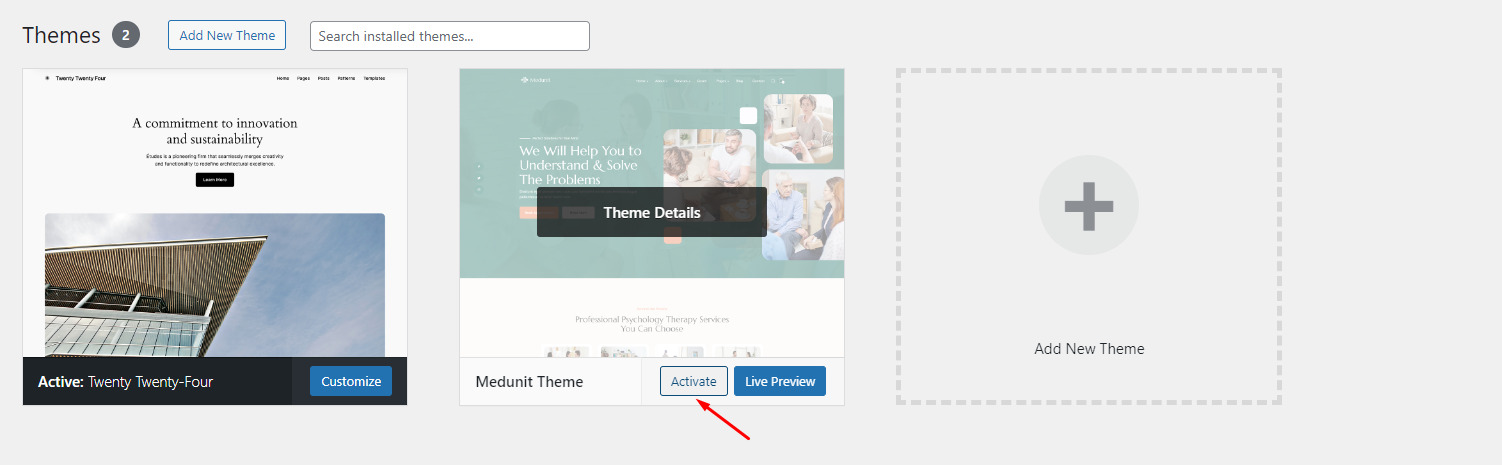

Install theme via FTP
Plugin Installation
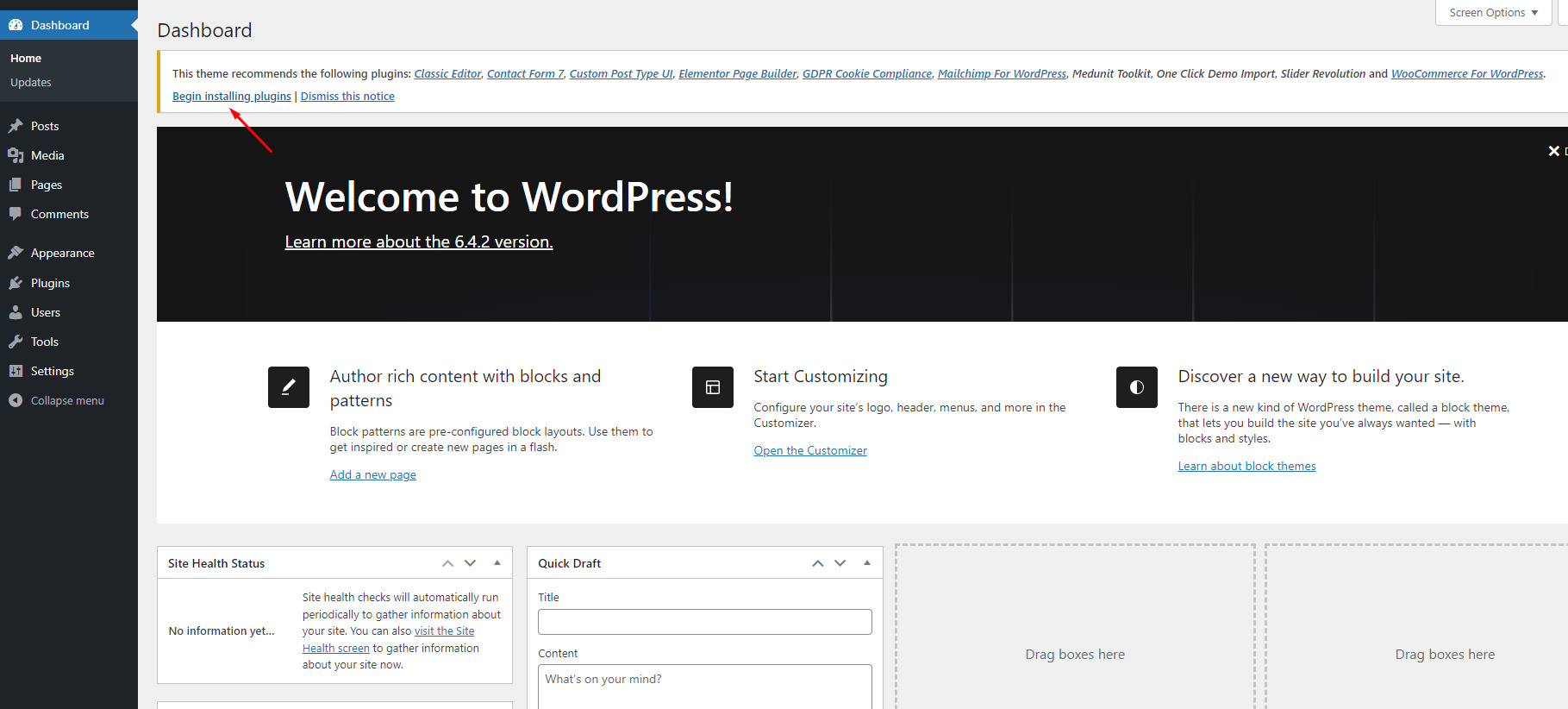
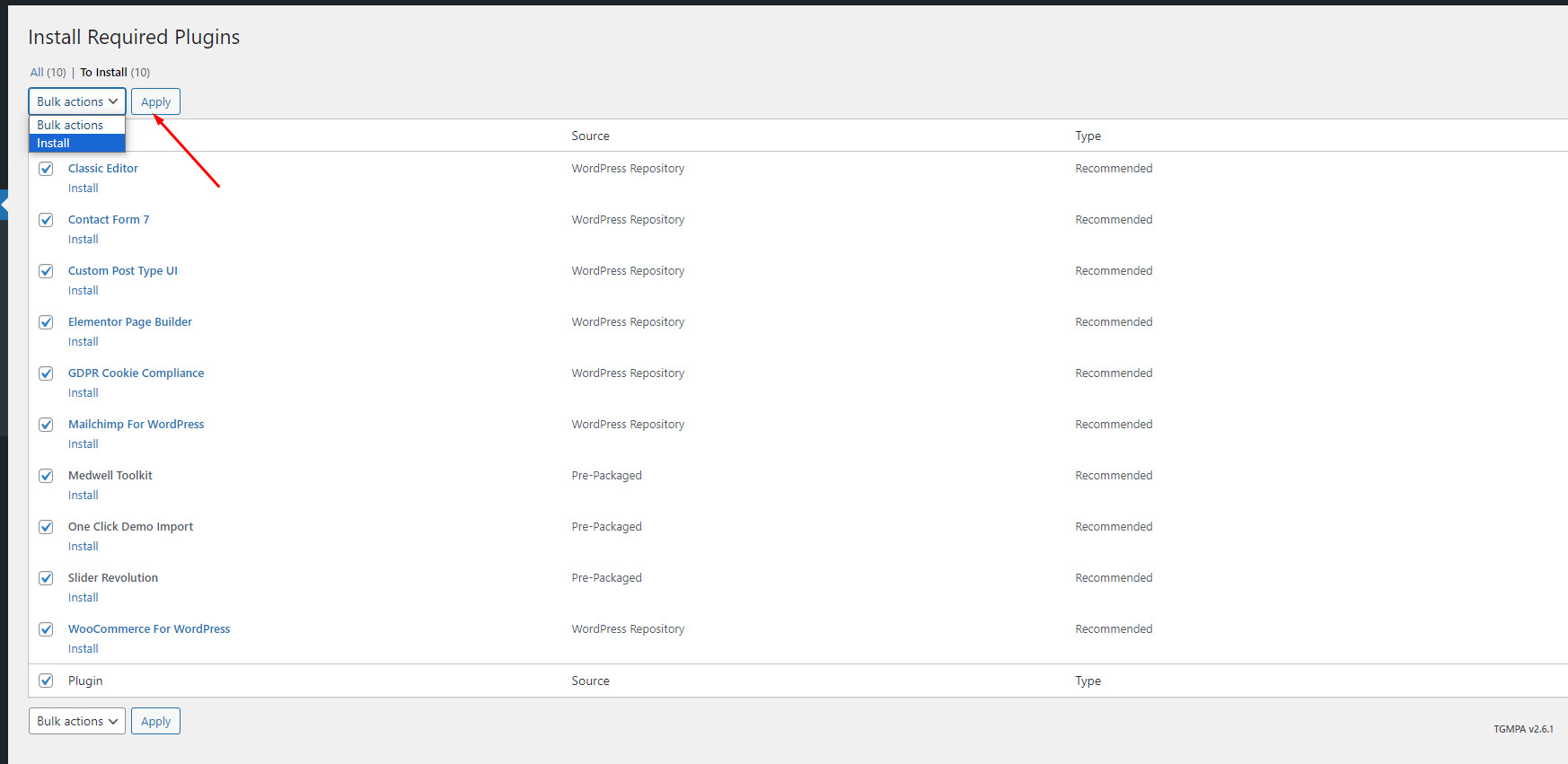
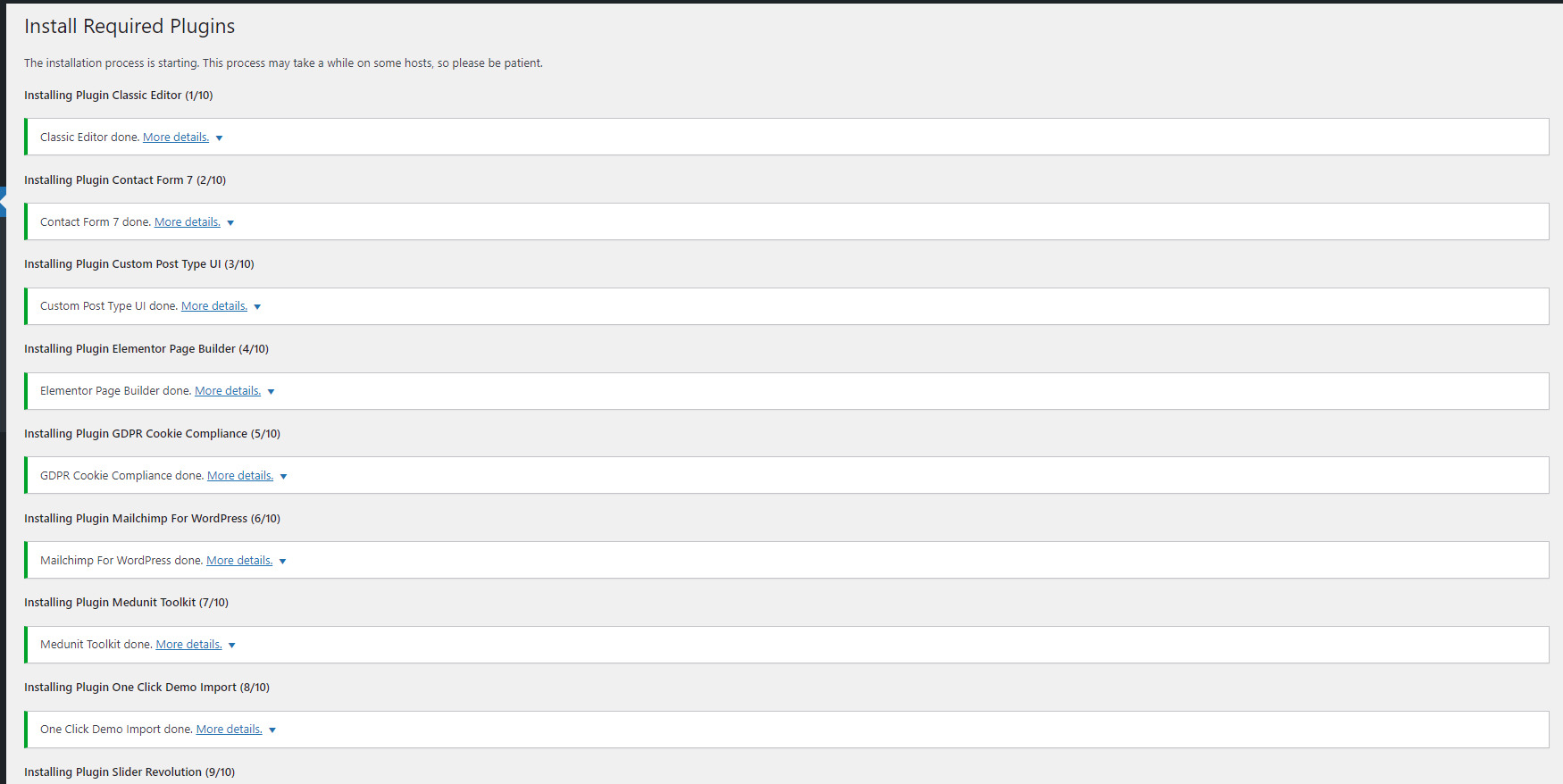
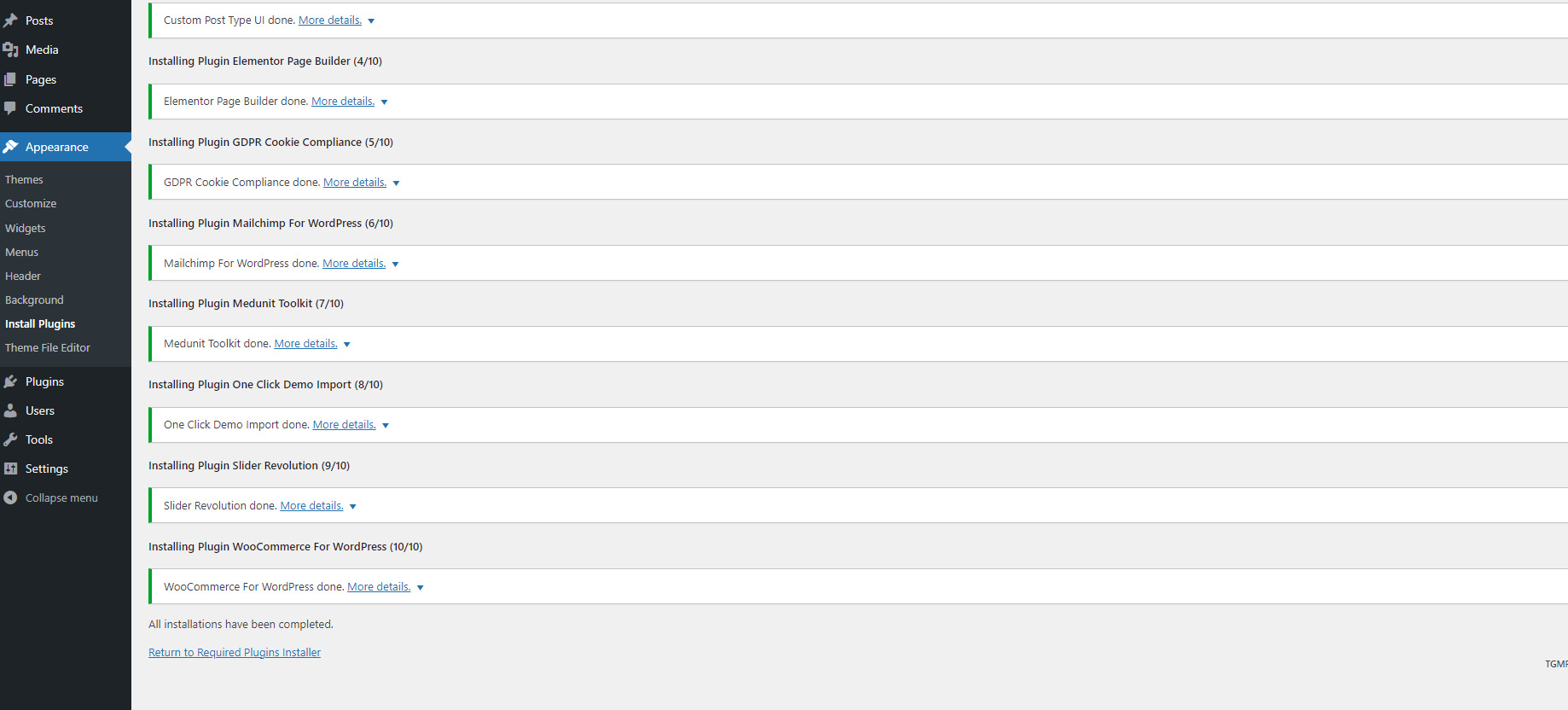
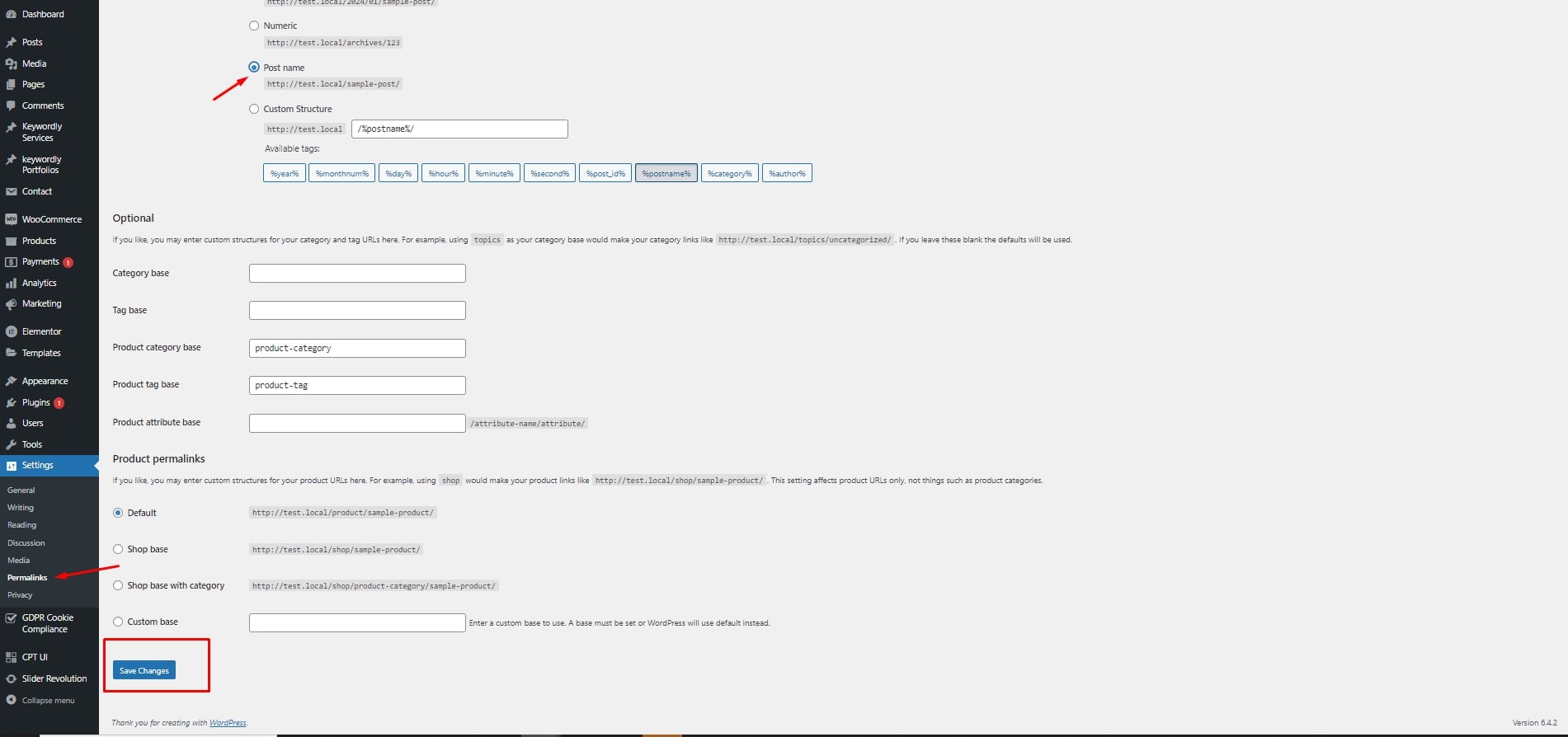
Demo Installation
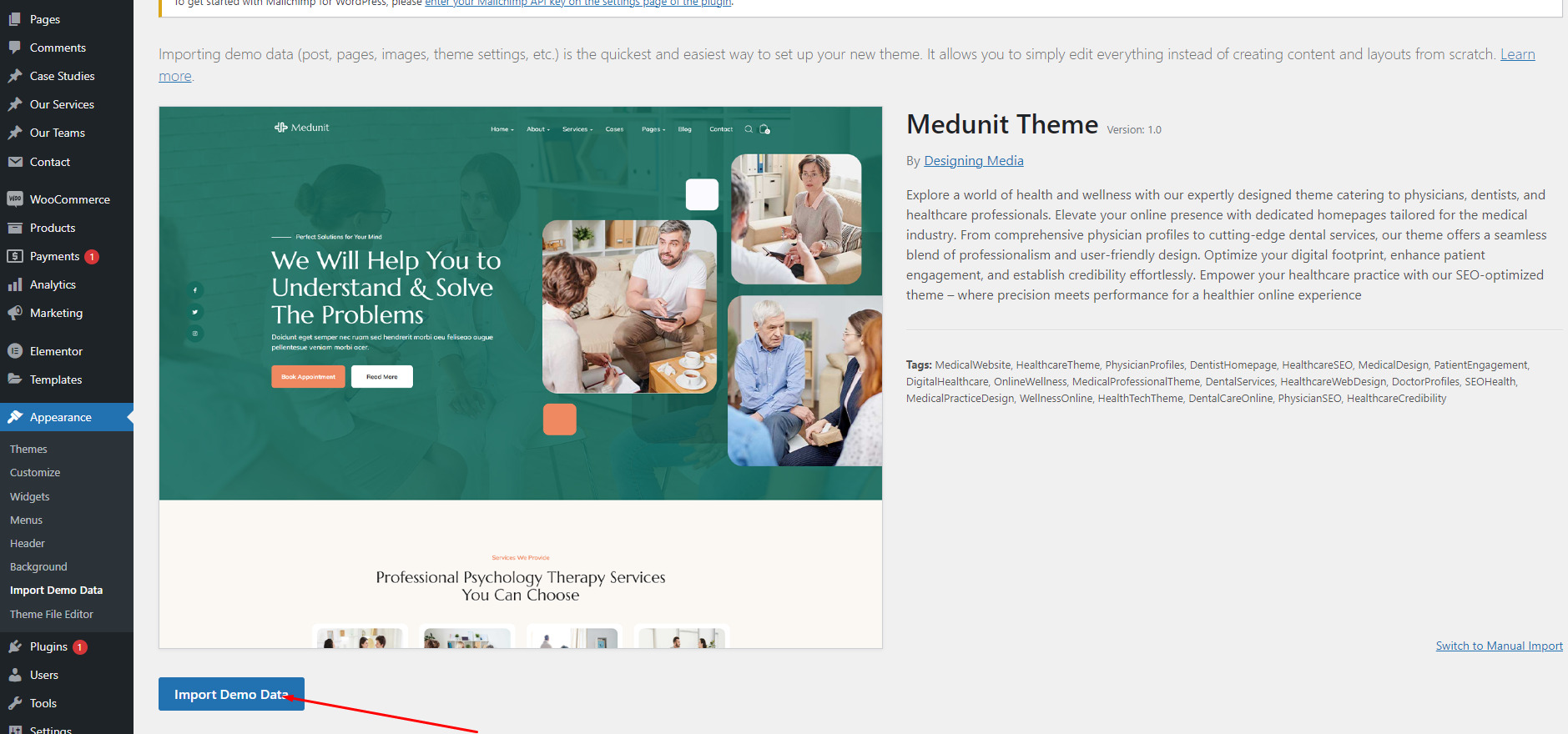
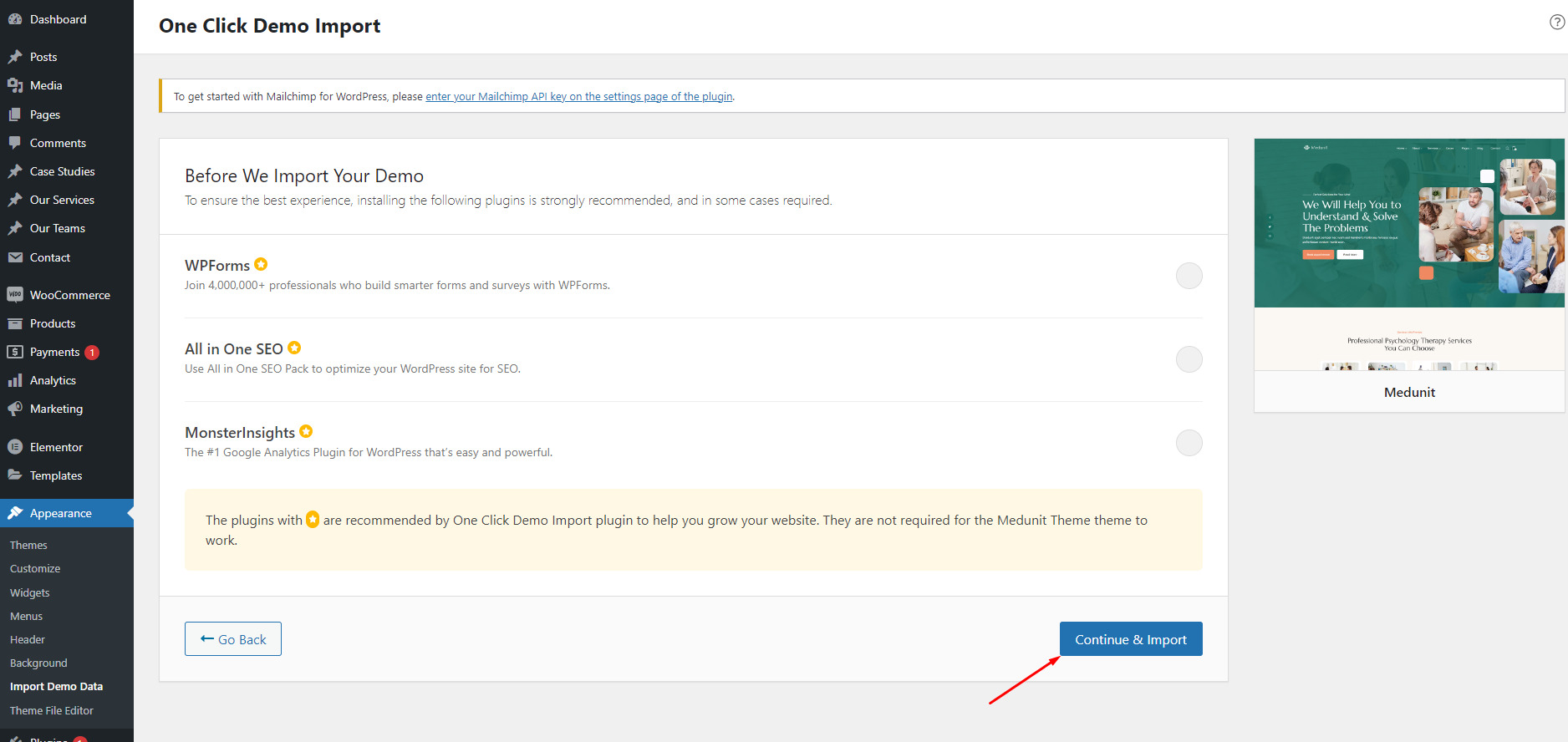
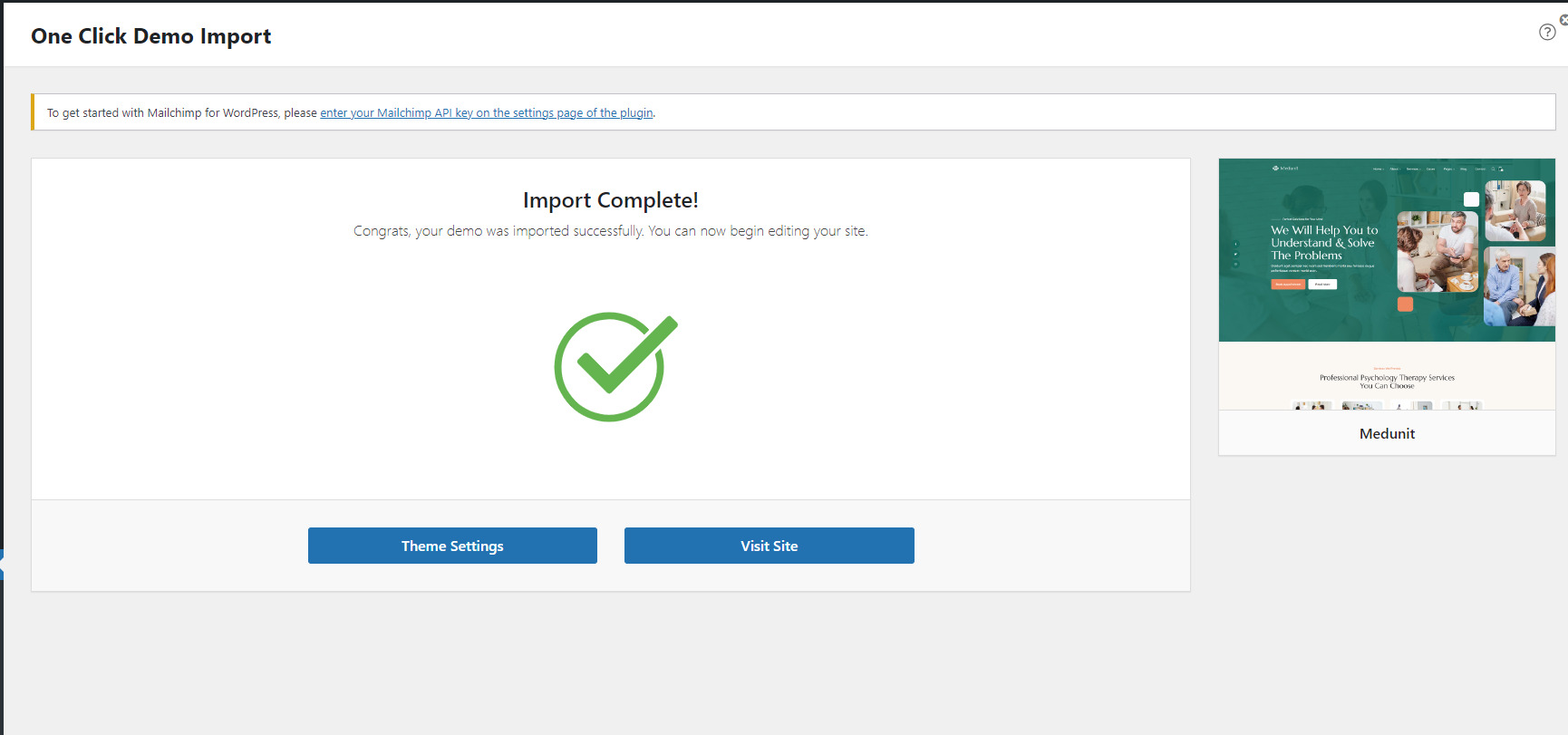
Support
Medunit Support System
- Answering questions about how to use the item
- Answering technical questions about the item
- Help with defects in the item
- Item updates to ensure ongoing compatibility and to resolve security vulnerabilities
- Theme customization and requests that require or involve custom coding Installation of the item
- Hosting, server environment, or software
- Support for compatibility with 3rd party plug-ins
- For more information on Item Support Policy please refer to the original document
Page
How to create a New Page
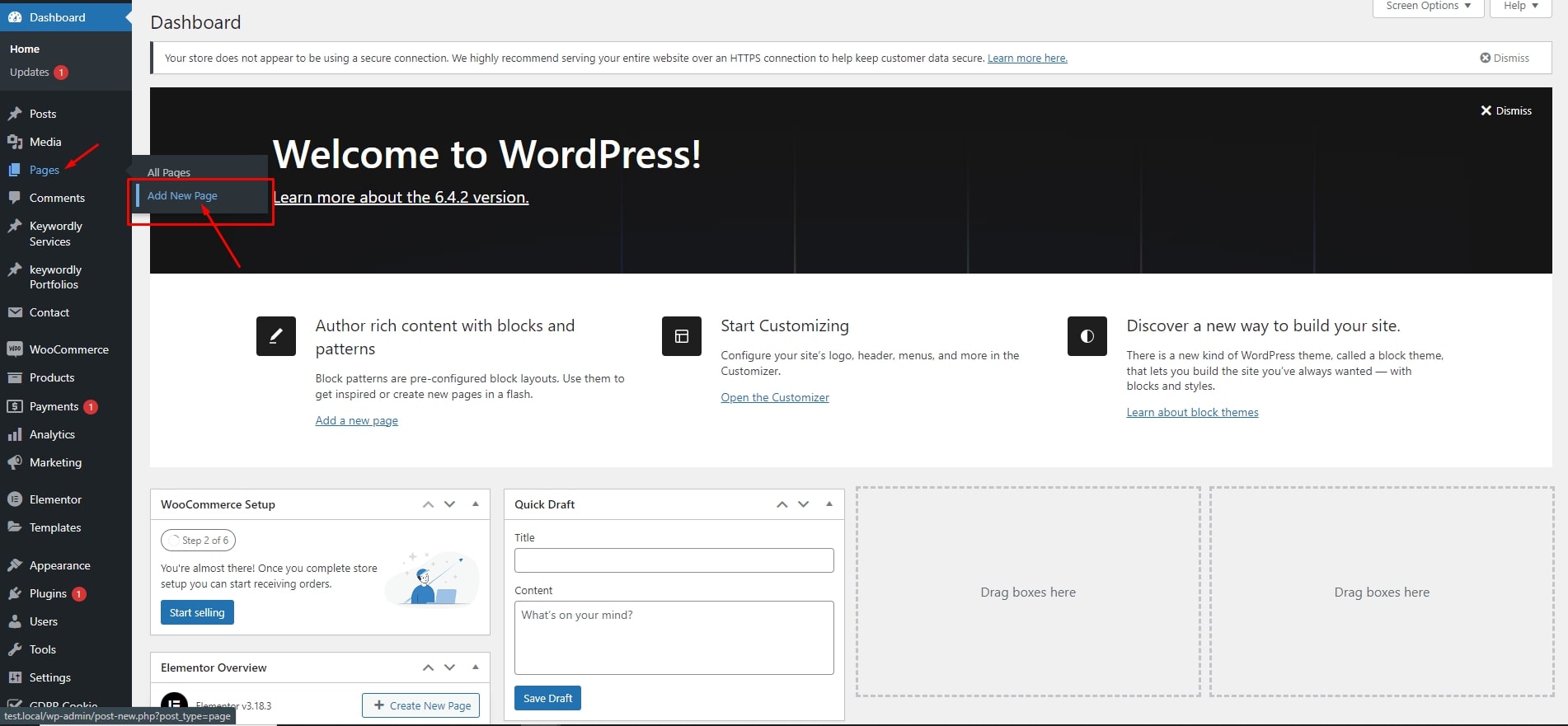
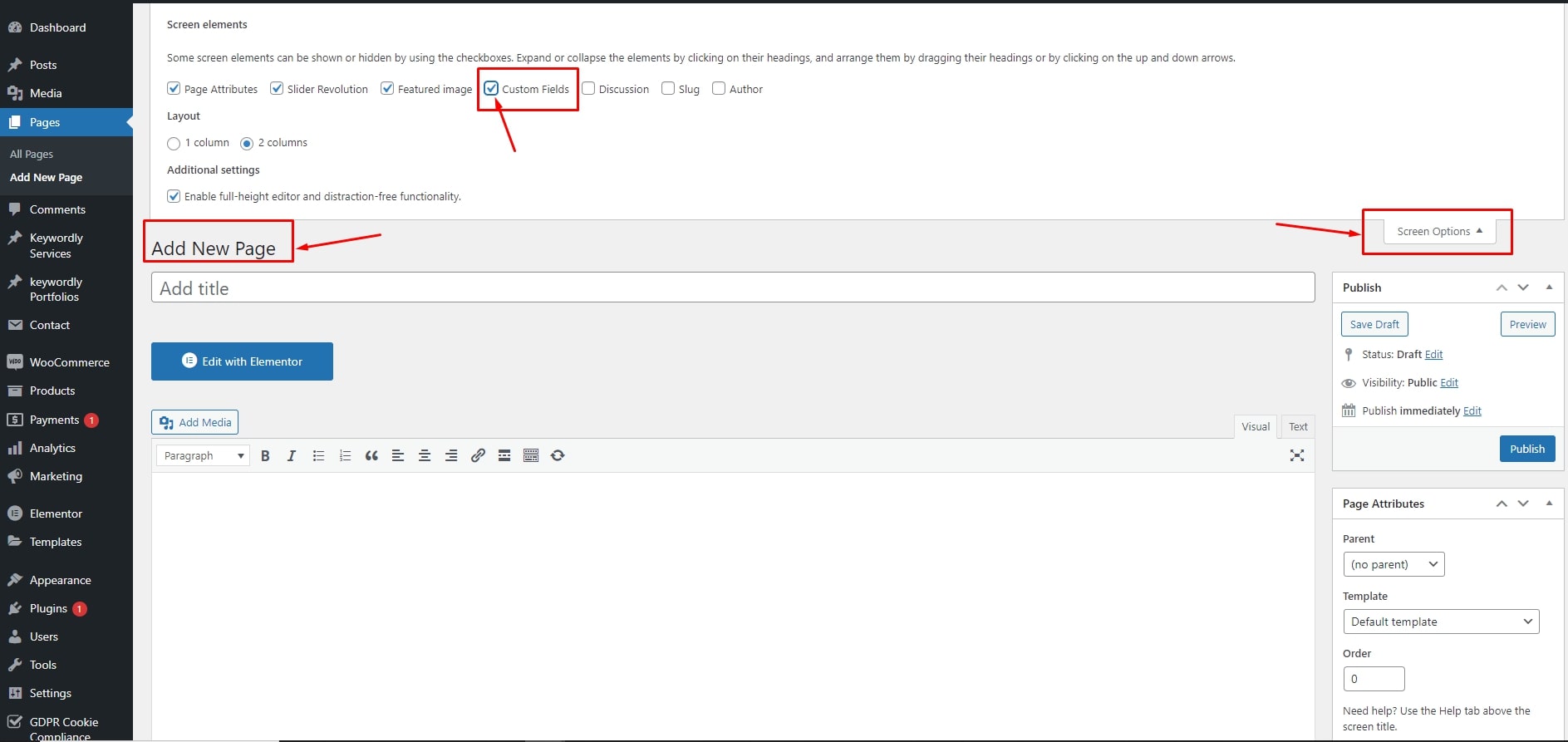
Use Elementor to Build Page
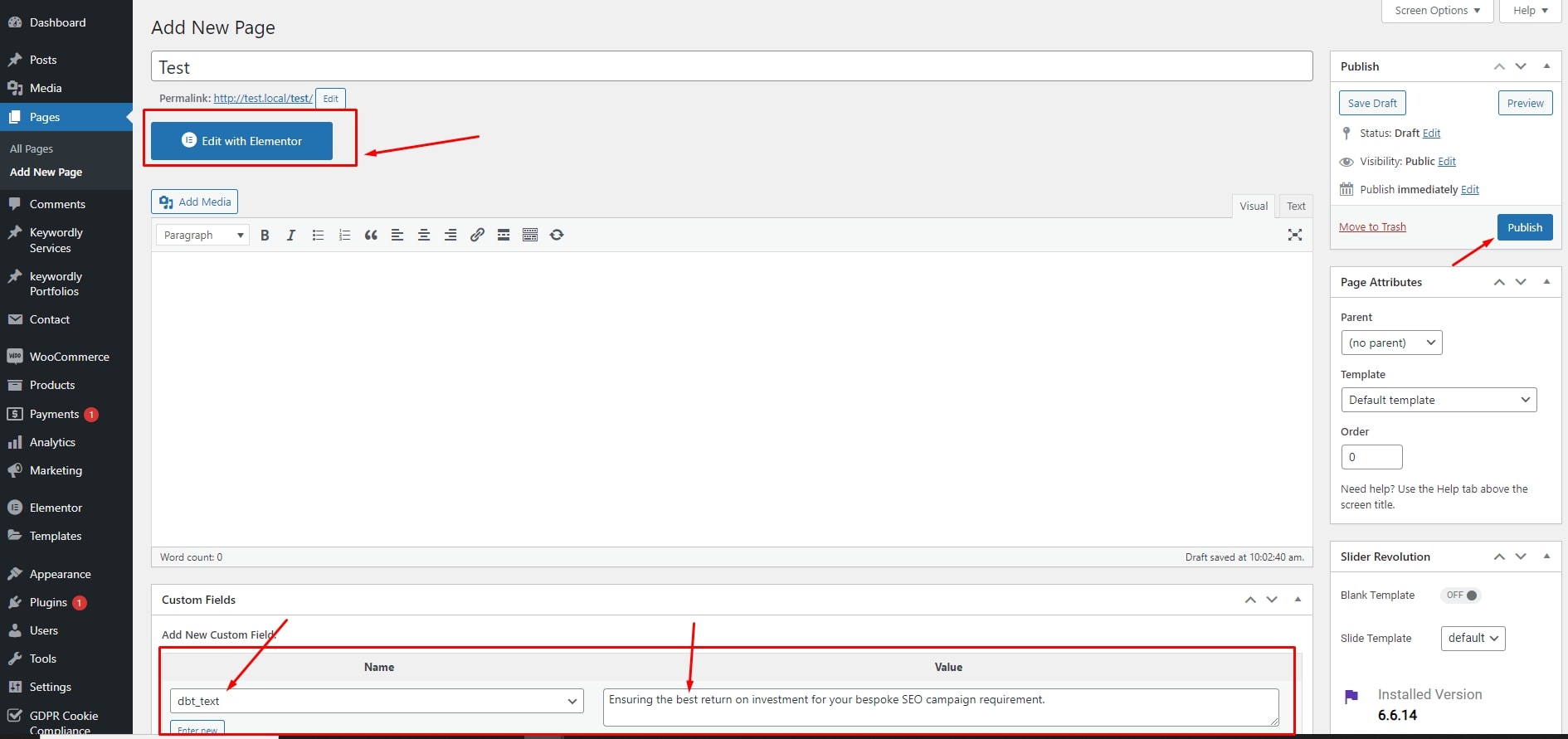
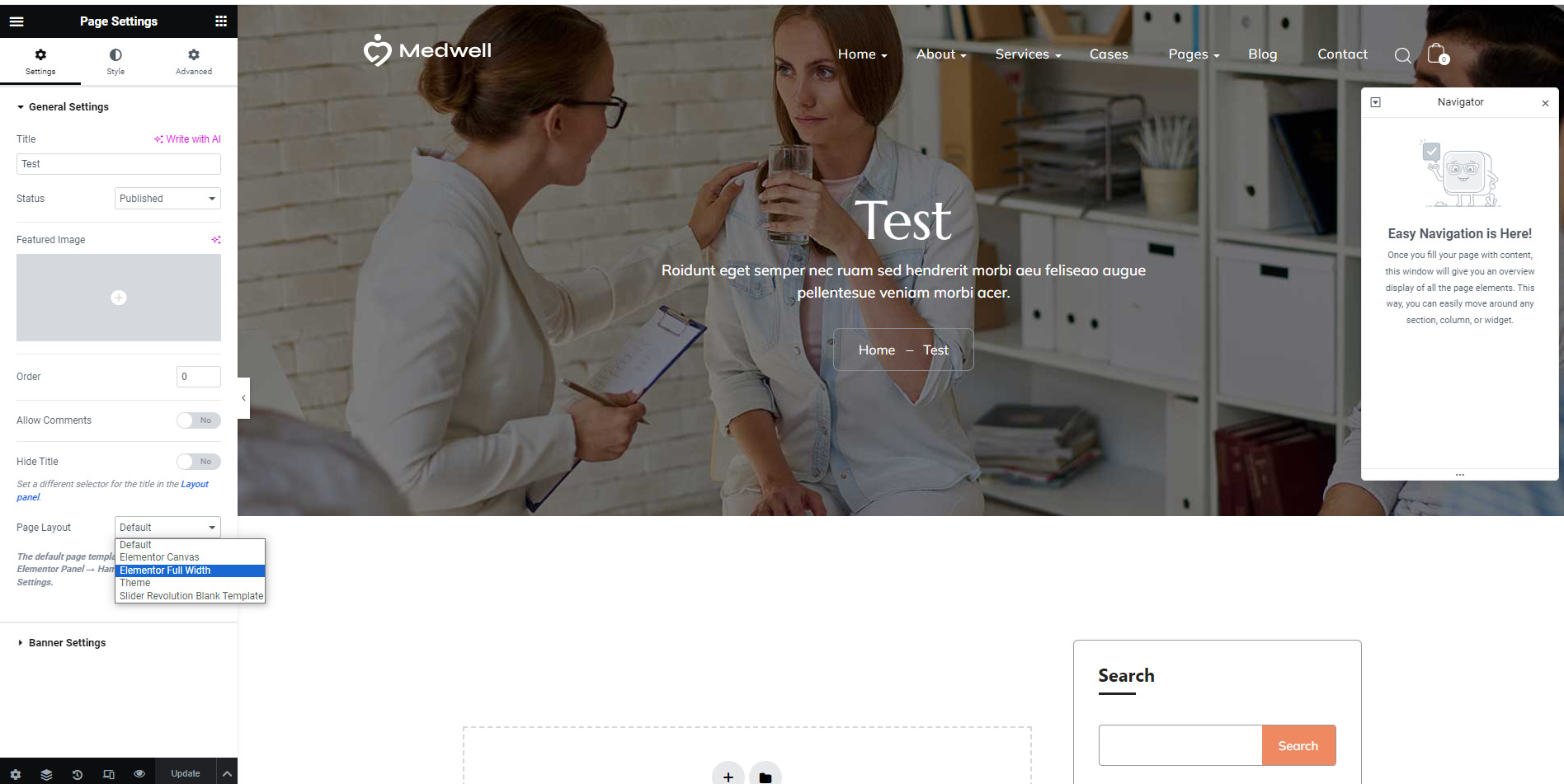
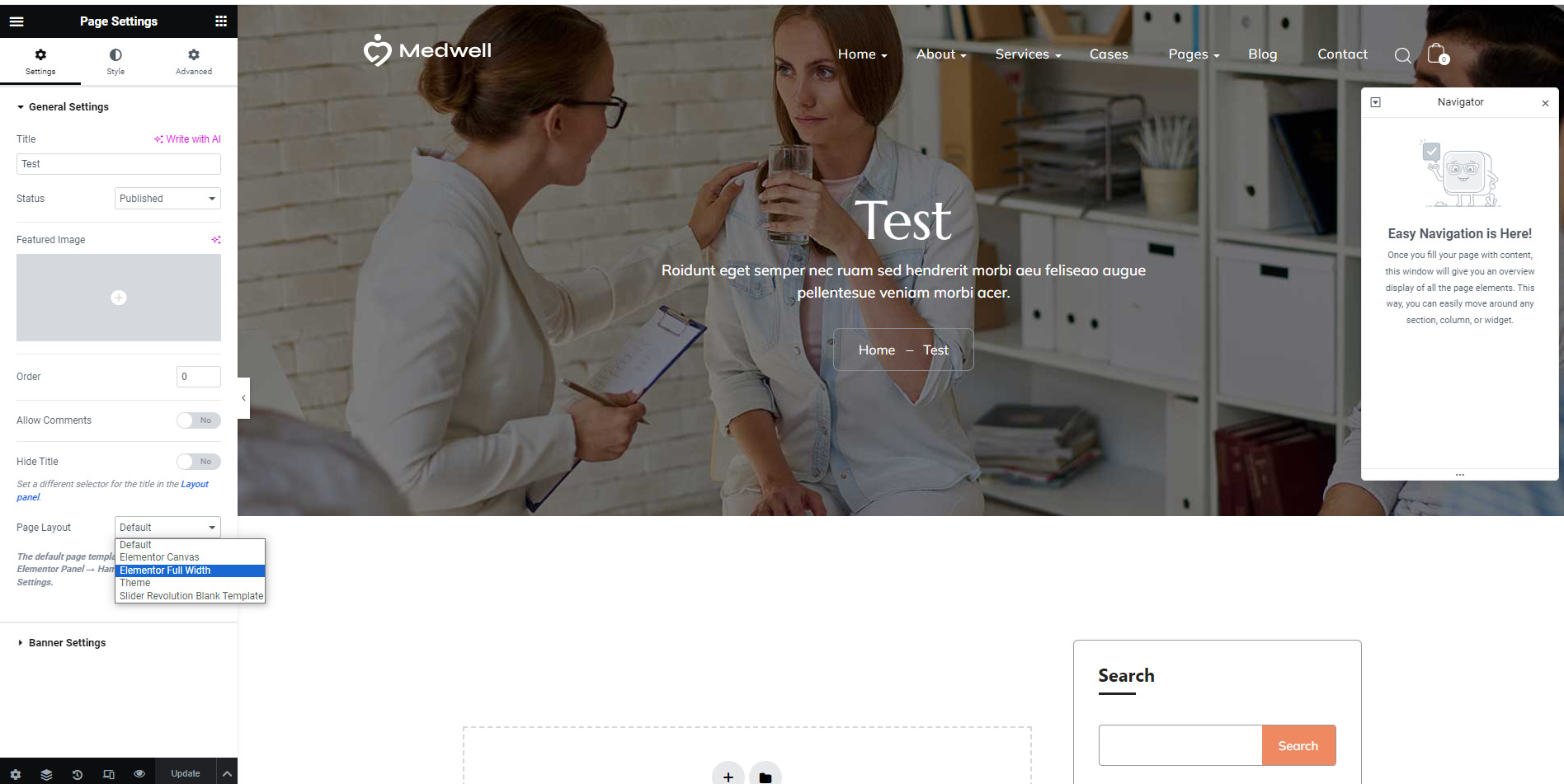
Site Configuration
Logo & Page Title
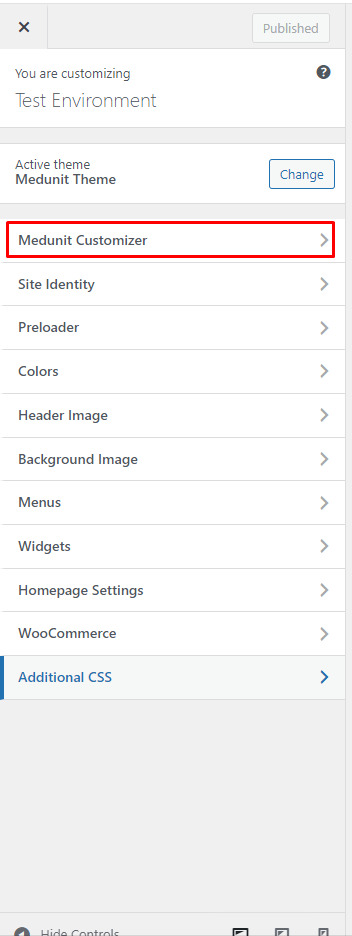
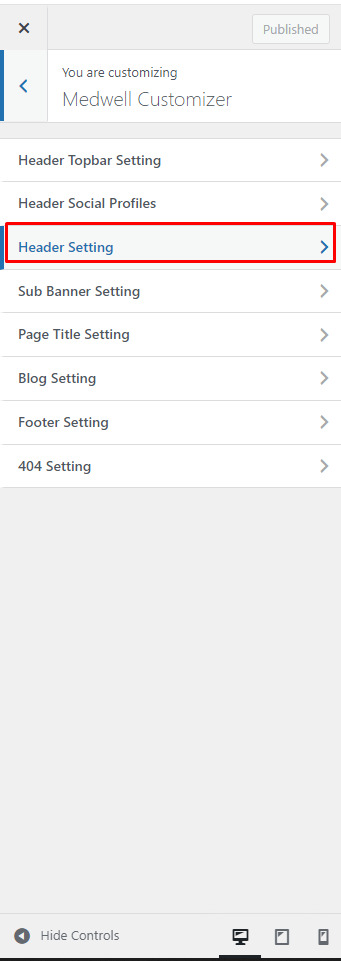
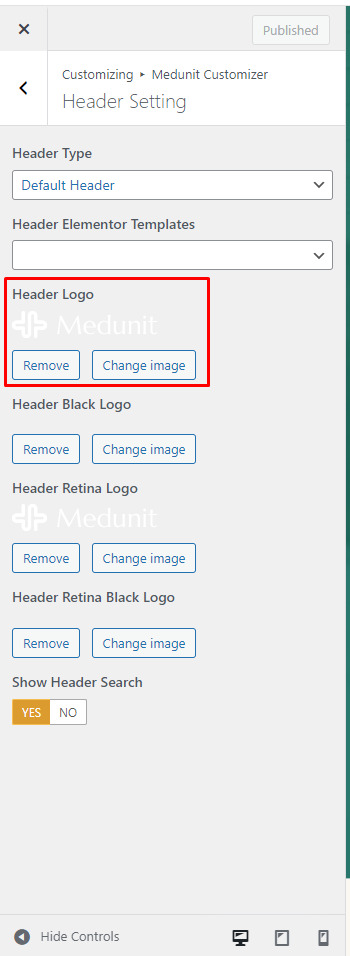
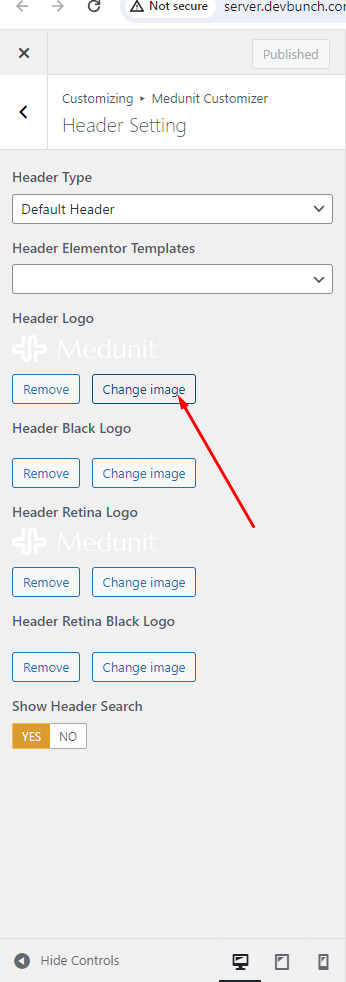
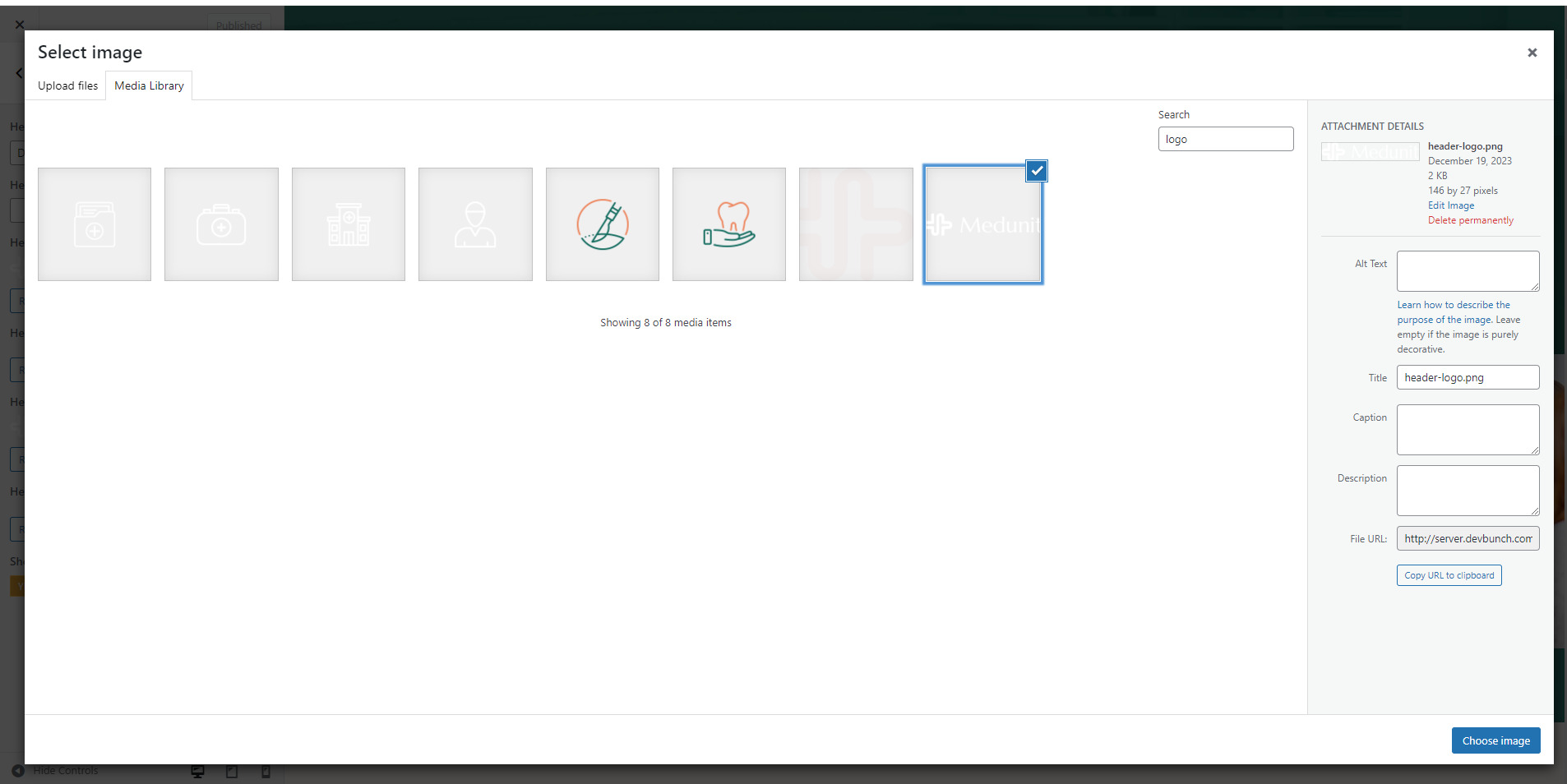
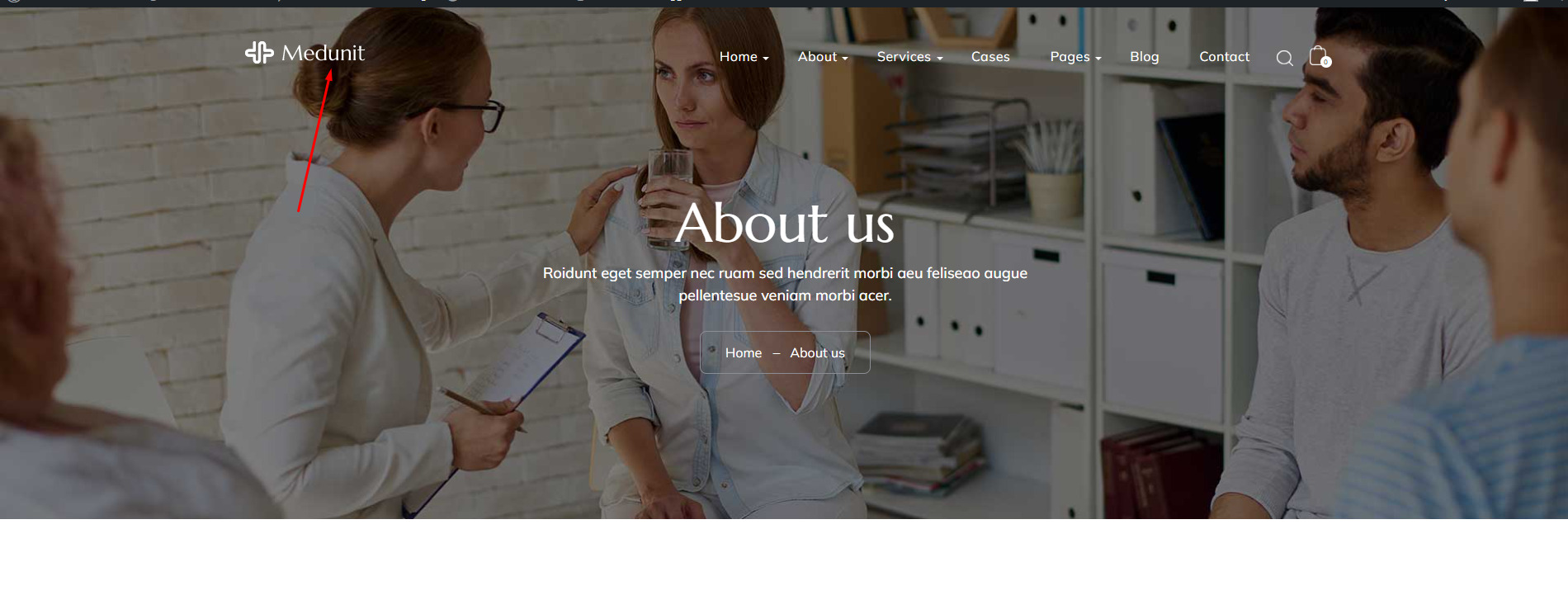
Retina Logos
To make your logos look crisp on Retina devices, simply upload a Retina logo to the corresponding upload fields.
Retina versions are twice as large as the original ones. For example, if your logo is 100px x 50px, the Retina version must be 200px x 100px.